This post is written targeting the budding bloggers participants, all the points except 1,3 are applicable to any general blog.
- Save your ftp login details carefully.
- Backup the wp-config file in the blog directory.
- Create a administrator account for your self from the temporary administrator account we provide, and delete the temporary administrator account.
- Update the title and tag line of your blog, to update goto settings->general
- WordPress is installed in the directory /blog to keep your root directory clean. So your blog will be having url of this form by default http://buddingbloggers.com/blog/?p=11 . This makes your url unnecessarily lengthy,also this is not a good SEO practice. To give your blog url of the form http://buddingbloggers.com/?p=11
- Go to the settings -> General panel.
- In the box for WordPress address (URL): change the address to the new location of your main WordPress core files. Example: http://buddingbloggers.com/blog
- In the box for Blog address (URL): change the address to the root directory’s URL. Example: http://buddingbloggers.com
- Click Update Options. (Do not worry about the error message and do not try to see your blog at this point! You will probably get a message about file not found.)
- Copy the index.php and .htaccess files from the blog directory into the root directory of your site (Blog address). If .htaccess file is not already present, create one yourself and upload it. Change its permissions to “666”
- Open your root directory’s index.php file in a text editor
- Change the following and save the file. Change the line that says:
require('./wp-blog-header.php');
to the following, using your directory name for the WordPress core files:
require('./blog/wp-blog-header.php'); - Your wordpress administration url will be http://buddingbloggers.com/blog/wp-admin/ and your blog url will be http://buddingbloggers.com
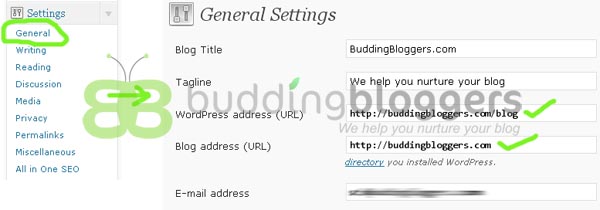
Giving wordpress its own install directory - Change the Permalink
The default looks likehttp://buddingbloggers.com/?p=N
This is called ugly link structure and not good a good SEO practice. To give your blog a URL structure that pleases search engines
In the Settings ? Permalinks panel, you can choose one of the “common” structures or enter your own in the “Custom structure” field using the structure tags.This is the one I commonly use on all my blogs /%year%/%monthnum%/%category%/%postname%/ you can also try- /%year%/%monthnum%/%postname%/ (Third one in wordpress admin panel )
Using date in the url makes it easy for your readers to find out how old the post is - /%postname%/ (Only post name)
Structure tags
%year%
- The year of the post, four digits, for example 2004
- %monthnum%
- Month of the year, for example 05
- %day%
- Day of the month, for example 28
- %hour%
- Hour of the day, for example 15
- %minute%
- Minute of the hour, for example 43
- %second%
- Second of the minute, for example 33
- %postname%
- A sanitized version of the title of the post (post slug field on Edit Post/Page panel). So “This Is A Great Post!” becomesthis-is-a-great-post in the URI (see Using only %postname%)
- %post_id%
- The unique ID # of the post, for example 423
- %category%
- A sanitized version of the category name (category slug field on New/Edit Category panel). Nested sub-categories appear as nested directories in the URI.
- %tag%
- A sanitized version of the tag name (tag slug field on New/Edit Tag panel).
- %author%
- A sanitized version of the author name.
- /%year%/%monthnum%/%postname%/ (Third one in wordpress admin panel )
- Delete the hello world post or update it with your blog intro.
- The most addictive thing for bloggers are stats, the daily raise in your stats gives you the motivation to deliver your best. The best stats plugin available for wordpres is WordPress.Com stats http://wordpress.org/extend/plugins/stats/ .
- Install the akisment spam plugin, both akisment and wordpress.com stats plugin require the api key, I will explain how to get a api key in mynext post.
- Browse the wordpress themes directory and select a theme that matches your needs and site content. http://wordpress.org/extend/themes/
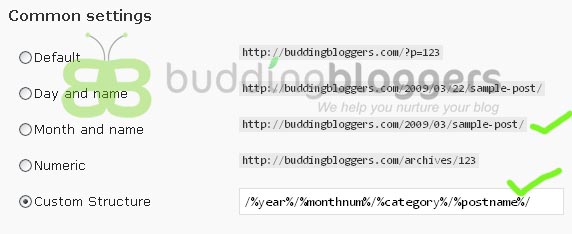
after setting the permission to .htaccess file and uploading it to http://ftp.i m not able to see any dashboard after login.pls help me out
Hello Satish sir,
I havent got the point #4 & 5th. please help me out. As i’ve been blogging from blogger software so i dont knw abc’s of this wordpress, I need sometime. Please clear me the points that where i have to do that thing in FTP or in dashboard….and how to make .htaccess file…
Hi,
I havn’t added the .htaccess to it.It’s not there on my root directory and i don’t know to create one like that.plz help me with this problem. rajeelkp[at]gmail[dot]com